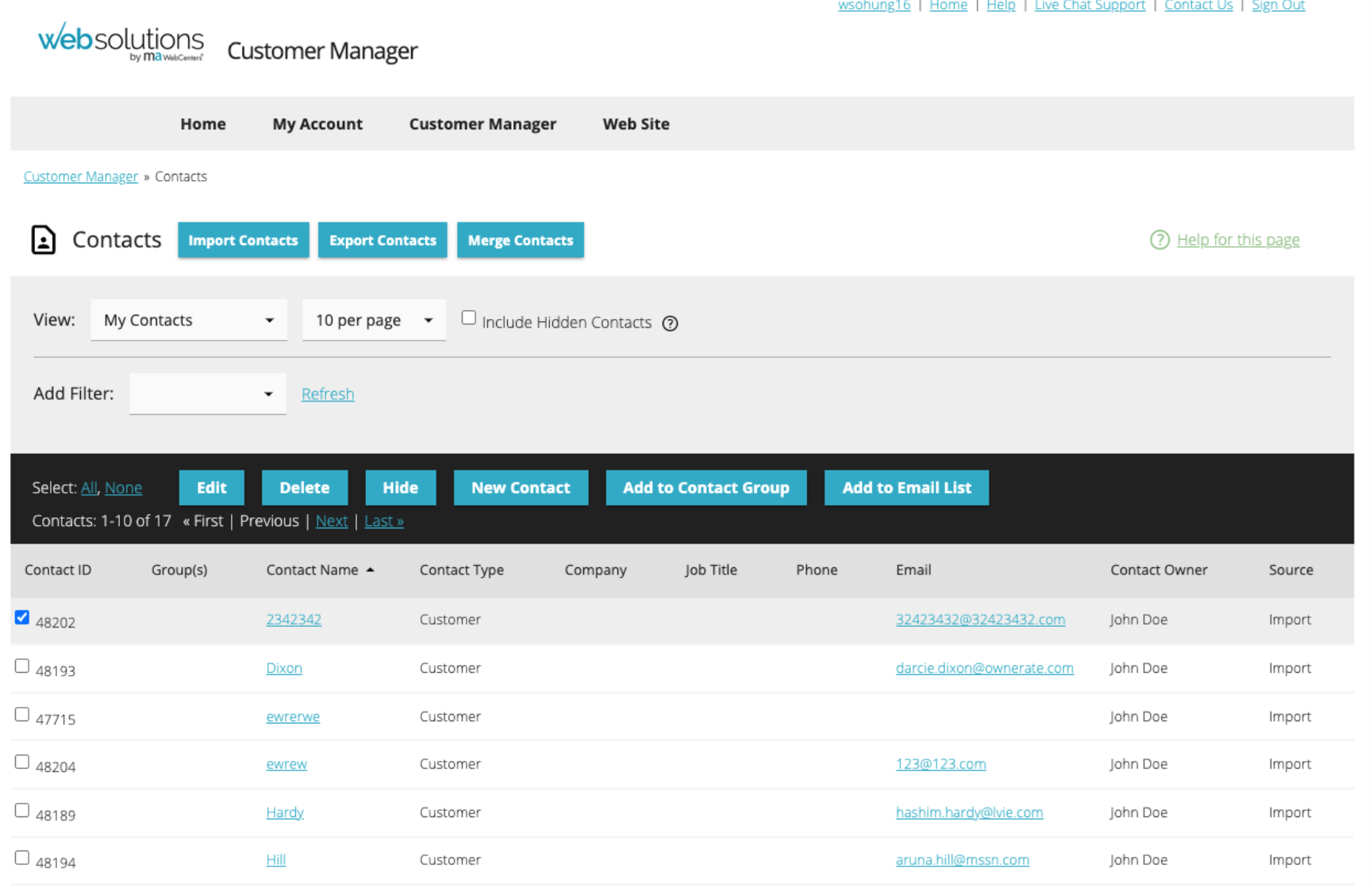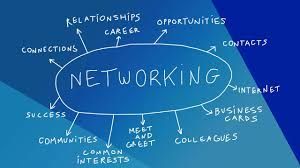New Enhancements and Tools!
We continue to enhance features and launch new tools for our clients. We recently rolled out a number of updates to the WebSolutions platform by maWebCenters. Here is an outline of some changes, and of course, an announcement of the latest tool added to the WebCenter dashboard.
In March, we gave the WebCenter admin panel a fresh look, and we are happy to let you know that the Legacy eCommerce admin panel has now been reskinned as well. It has the same functionality as before, but is visually appealing and matches the rest of the admin areas. A minor but important update has seen the enabling of the “Back” button in the eCommerce Extension Manager on Legacy.
Part of this reskin project was to launch our new Email Campaign Management Tool. With a new email template builder, we took the same drag and drop, user-friendly concept to make the creation of Email Campaigns beautifully simple.
Since then, we have been hard at work improving the technology. In this week’s rollout, we updated the Email Campaign statistics to now show “bounced emails.” We also improved the web form functionality and Contact Manager to further the efficacy of the entire email campaign tool. Here are some additional highlights:
- Oasis Website Forms will create a contact within Contact Manager.
- Legacy Web Forms can now add new contacts directly to a campaign. The “Form Details’ provides a drop down so new contacts created from a legacy web form submission can be added to an existing email campaign.
- Users can now change templates for existing email campaigns prior to them being sent out.
- Email Campaigns have added a “VIEW SENT EMAIL” link to Completed Campaigns.
- The campaign information will now show “Unsubscribed” statistics
The Contact Manager can now Sort and Filter By Groups.
The following screenshots will assist in other enhancements:
- New “Add to Email List” Button in the Contact Manager
- User clicks Add to Email List > display Add to Email List modal as
- Click Add to Email List button
We also now enable clients to convert existing Legacy Email Groups into Email Lists:
- Within Email List > Contacts in the list tab > more option, select Import
from Contact Group option
- Select Import from Contact Group option, display Select Group dialog.
- Click Next in the Select Group dialog > Email List Confirm Permission.
- Click Confirm to add Contacts from the selected Group to the Email List
And our biggest announcement for this recent rollout is that we have added a new Customer QR Code Generator to the “Tools” section of your webcenter admin!
Click Web Site > Tools > QR Code Generator option and our QR Code Generator page will open. Clients will be able to select Content Type from the drop-down options: URL or Text. Therefore, a QR code can direct the end-user to a URL of choice or it can display any custom text message the client wants to communicate through the QR Code.
The tool allows for the client to customize the Background Color (color picker, default to white), the Foreground Color (color picker, default o black), the Size Options: Small (100px), Medium (300px), Large (1000px), Extra Large (1500px), the Margin size, and a Logo Image can be embedded into the QR code. Client simply Clicks Select > open up File Manager to select or upload logo file from their computer. The Logo Size Options are 10%, 20%, 30%, 40, 50%, 60%, 70%, 80%, 90 &, 100% with the default size set to 20%. If the logo image is too large, it will obscure the QR code content and make it so that the QR code cannot be read. Adjust the image size and opacity to dial in the right fit. The Logo Opacity Options are also 10%, 20%, 30%, 40, 50%, 60%, 70%, 80%, 90&, 100% with the default set to 100%.
The QR Code can then be stylized with squares or dots and it can be set to various shapes, such as square, circular, or eye patterns.
The QR code file can then be created and saved as PNG (default), JPG, SVG, PDF files. The
DOWNLOAD button will generate QR Code and client can download with the selected file type or save to the File Manager.
We hope you are as excited as we are about offering these new enhancements to the WebCenter admin. Stay tuned as we continue to rollout new features, new widgets, and ways to help you market your business!
For any questions on our tools or for technical support, please contact us at help@mawebcenters.com or 866-WEB-HELP!